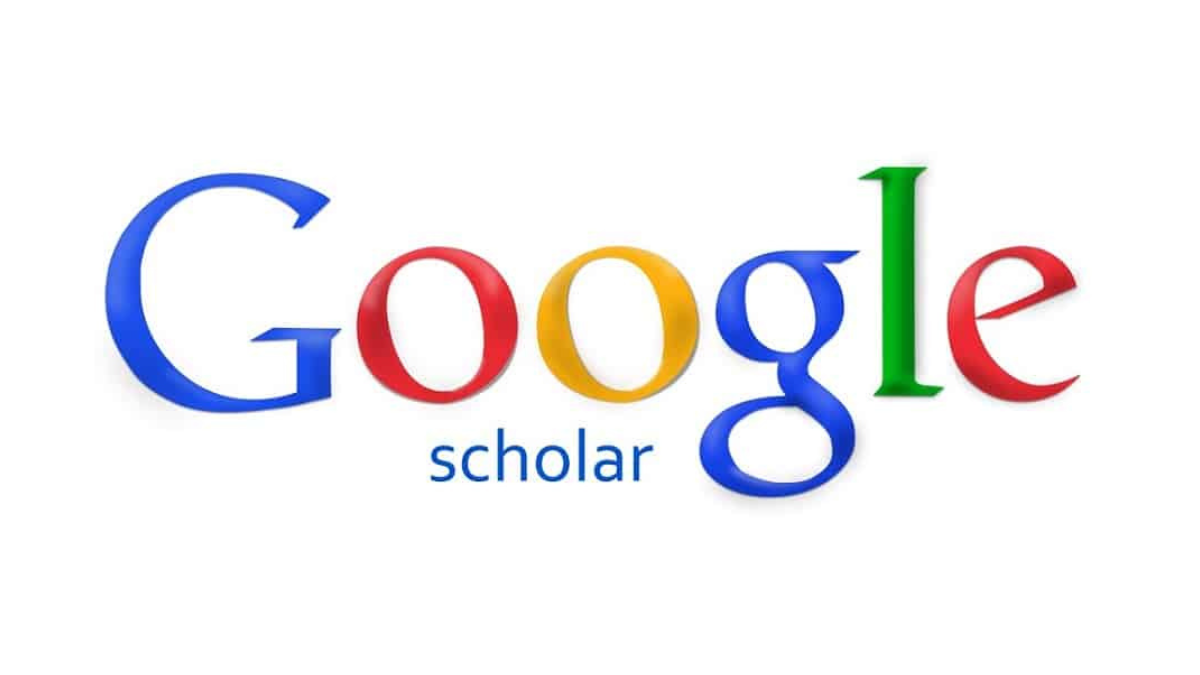Google Scholar: In the age of information, accessing academic and scholarly resources has never been easier. Google Scholar, a free search engine designed to help you discover scholarly articles, research papers, and other academic materials, is a valuable tool for students, researchers, and anyone seeking credible information. This ultimate guide will introduce you to Google Scholar, explain how to use it effectively, and provide tips and tricks to make the most of this powerful research tool.
Table of Contents: Google Scholar Use
Understanding Google Scholar
Google Scholar is a specialized search engine that focuses on scholarly literature. It was developed by Google to facilitate easy access to academic publications, including:
- Research papers
- Journal articles
- Conference papers
- Patents
- Theses and dissertations
- Books and book chapters
Unlike the standard Google search, which retrieves a wide range of web pages, Google Scholar narrows its scope to academic sources. It offers a comprehensive collection of research materials from various disciplines, making it a one-stop shop for scholars, students, and academics.
How to Access Google Scholar
Google Scholar is accessible through your web browser, and it doesn’t require any special software or subscriptions. To get started:
- Open your web browser (e.g., Google Chrome, Firefox, or Safari).
- Type “Google Scholar” in the search bar or visit scholar.google.com.
You’re now ready to explore the world of academic literature.
Using Google Scholar: The Basics
1. Simple Search
Google Scholar’s interface is user-friendly. To perform a basic search:
- Enter your query in the search bar.
- Click the magnifying glass or press Enter.
Google Scholar will return a list of relevant results, with the most recent publications appearing first.
2. Advanced Search
For more precise results, use the advanced search feature. Click the menu icon (represented by three horizontal lines in the upper-left corner) and select “Advanced search.” Here, you can narrow down your search by author, publication, date, and keywords.
3. Refining Results
To refine your search results, use the filters on the left-hand side of the page. You can sort results by date, relevance, or citations. Filters also allow you to limit your search to specific publication types or domains.
4. Citations and Metrics
Google Scholar provides information on how many times a paper has been cited by other scholars. This can help you assess the impact and relevance of a particular work. To see citations, click on the “Cited by” link below a search result.
Accessing Full Text
While Google Scholar provides a wealth of academic sources, not all of them are freely accessible in their entirety. You may encounter paywalls or subscription requirements when trying to access certain papers. To access full texts, consider the following options:
- Check Your Institution’s Access: If you are affiliated with an academic institution, you may have access to certain articles through your library or institutional subscriptions.
- Open Access: Many universities and organizations make their research openly available. Look for the “PDF” or “Full Text” links next to search results.
- Request via Interlibrary Loan: If you can’t access a paper, you can often request it through your library’s interlibrary loan service.
- Author’s Website: Some authors upload their publications to their personal websites or academic profiles. Searching for the author’s name along with the paper’s title might lead you to a free copy.
- ResearchGate and Academia.edu: These platforms often host papers uploaded by their authors.
Tips and Tricks for Effective Use
To make the most of Google Scholar, consider the following tips and tricks:
1. Set Up Library Links
In the settings of Google Scholar, you can specify your library and institutional access. This will help you easily identify which papers are accessible through your institution.
2. Create Alerts
Stay updated on new research in your field by setting up email alerts. Google Scholar can send you notifications when new articles matching your criteria are published.
3. Use the “Related Articles” Feature
Beneath a search result, you’ll find a “Related articles” link. This is a great way to discover similar or closely related research.
4. Check Authors’ Profiles
Many authors have Scholar profiles where you can find their publications. These profiles often include citation metrics and links to their work.
5. Cite with Ease
Scholar offers citation styles for various formats, including APA, MLA, and Chicago. Click on the quotation mark icon beneath a search result to generate a citation.
6. G Scholar Mobile App
Consider using the Scholar mobile app for on-the-go access to academic literature.
Google Scholar vs. Library Databases
While Scholar is a powerful tool, it’s essential to remember that it may not replace library databases entirely. Library databases, especially subject-specific ones, offer more controlled searches and access to proprietary content that Scholar may not cover.
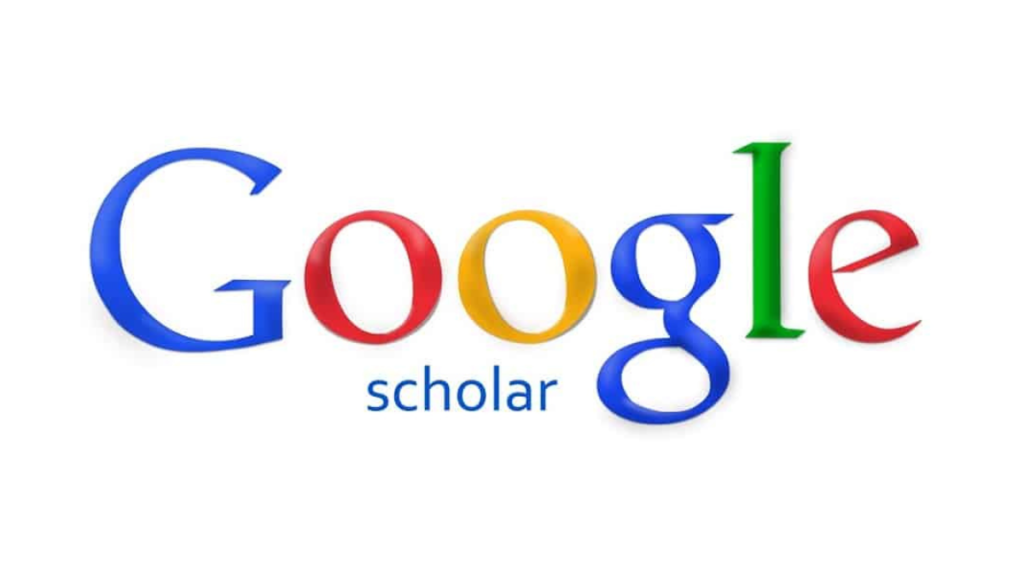
Conclusion: Scholar and its Uses
Scholar is a valuable resource for students, researchers, and academics seeking scholarly literature. Its user-friendly interface, vast database of academic publications, and powerful search features make it an indispensable tool for those in pursuit of knowledge. By understanding how to use Scholar effectively and employing the tips and tricks mentioned in this guide, you can enhance your research capabilities and access the wealth of academic knowledge available online.